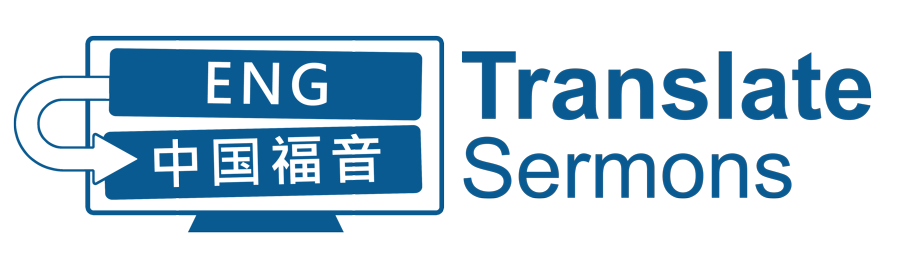Transcribing Captions in Amara
Tips for Phase 1:Transcribing
- Learn your hot key for stopping the video (the tab key). The speaker will often speak more quickly than you can type, and the point of phase one is to capture as accurately as possible what the speaker is saying.
- Learn the hot key for backing up the video (tab + shift). You’ll need to back up frequently to be sure and capture all of the words of the speaker.
- Pay attention to the length of subtitles. Try to not make them too short or too long. I think it’s helpful to think in clauses as much as possible. Sometimes your subtitles will need to be two lines if the speaker is speaking quickly, and that’s okay. You can adjust this later if you need to.
- You’ll want to be mindful in this phase of adding paragraph marks. (You can find these in the actual subtitle field in the lower left corner.) This can be challenging in some sermons as people don’t always speak in paragraphs, but this will help with the final transcript. Also, you may not be able to do this in the first pass through the video, but start listening for transition points where a speaker begins a new thought (or paragraph).
- Sometimes you won’t be able to understand something that the speaker says. You can add a subtitle that says (unintelligible) to indicate this.
- Sometimes a speaker will begin a thought or sentence and not complete it. You can add a subtitle that says (incomplete thought) to indicate this.
Tips for Phase 2: Syncing
- Amara instructs a transcriber to hit the down arrow to begin each subtitle and the up arrow to stop and prep for the next subtitle. I find the second part (the down arrow) unnecessary. Doing so makes the subtitles harder to read, and there is no harm in keeping the subtitle on the screen so the reader has extra time to absorb what’s being said even if there is a break in the speaking. Also, eliminating this step will make the syncing process a much easier task. Simply hit the down key to begin each new subtitle.
- The only time I stop a subtitle with the up arrow key (make it disappear) is if there is a very long pause in the video where the speaker is not speaking. This is rare.
- You’ll notice that Amara color codes captions such that blue captions are those of an appropriate time length (the reader has time to read the caption). Orange subtitles are too short in that they have too many characters/words for the amount of time. In other words, these will be harder for the reader to comprehend before the next subtitle appears. Don’t worry too much about it just yet. You’ll be able to adjust some of these in phase 3.
- Your best strategy in this phase is to just keep going (don’t start and stop the video if you can help it) and get as close as possible in your caption timing. You’ll adjust times in phase 3.
Tips for Phase 3: Editing Text and Timing
- During this pass through the video, you’ll be checking your transcription for typos, misspelled words, etc. You’ll also be adjusting your subtitle times to make them more accurately match the speaker in the video.
- This is a good opportunity to try to make as much of the orange (subtitles that are too fast) go away and make as many captions blue as possible. You won’t always be able to get rid of all the orange, but as much as you can do so, it will help the reader in the end product.
Phase 4: Final Edit
- This is optional, but the quickest phase and well worth the extra few minutes it takes to complete it. I find that after these first three phases (transcribing, syncing, and editing), it is very easy for my eyes to overlook words that I have misspelled. I like to go to the first subtitle of the video, click on it so that my cursor is visible, and then hit the Enter key and scroll through each subtitle. If there is a misspelled word, it will be underlined in a red squiggly line so that it catches your eye and you can fix it before publishing the transcription.